Keratron Scout Support
Keratron Scout and Piccolo Topographer
Software Installation
1. Assemble the Keratron Scout or Piccolo per the provided "User Manual" instructions that was provided with your unit. DO NOT CONNECT THE USB CABLE TO YOUR COMPUTER AT THIS TIME.
2. If this is an update, remove Keratron Scout software program using the Windows Control Panel. Go to "Programs and Features" section. Find the Keratron program and un-install. You will not lose patient data.
3. Install Keratron Scout or Piccolo Topographer Software. Click HERE to complete the download software form. You then will receive an email with the download links. When installing on a Win 7, or 8, Win 10 computer you will need to SAVE the setup.exe file in your downloads folder or a folder that you designate.
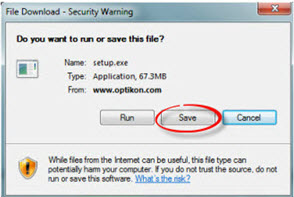
4. Next high lite the setup.exe file and right click on application → “Run as administrator”
Run the setup.exe file as the administrator (video).
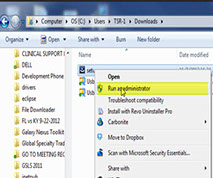
5. If you are updating previously installed software this is the final step.
6. If this is a new installation you must next install the USB driver after Step 3.
How to install the drivers for the instruments of the Keratron family
1. Close Scout SW.
2. Unplug/Turn Off the device.
3. Download the application from this link: ScoutDriverInstaller
a. Unblock file (right-click on the file->properties->unblock)
b. Extract it into a folder.
4. Start ScoutDriver.exe application as administrator (High Light and right click on the file)
a. Right click on application → “Run as administrator”
5. Select device.
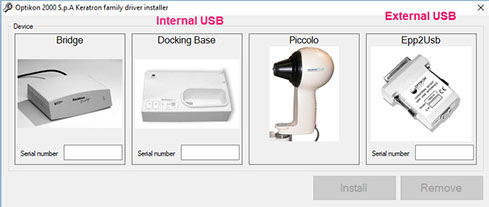
6. Insert device serial number:
7. Press “Install” button to start installation.
8. Turn On the device when completed
a. Depending on the operating system will take between a few seconds to one / two minutes.
Only for devices Bridge, Docking Base and Epp2Usb with USB 1.1 on Windows 8 64bit, Windows 8.1 64bit and Windows 10 64bit, you need to disable the "Driver Signature Verification" to proceed the installation. If not, the error E000247 will appear.
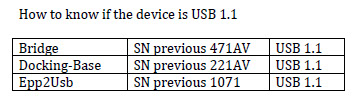
Getting Error Messages when installing Keratron Scout USB drivers
Install Sample Database – (For new users, optional but highly recommended)
Download and Install a sample database. In the download folder double click on the database.exe file. Another window will pop up. Click the "Unzip" button, then "OK" and then click "Close".
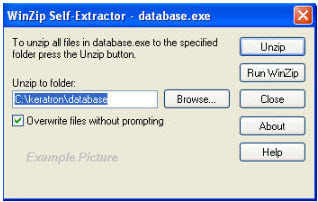
Congratulations! You have completed the software installation process and are now ready to capture and process topography images. Your Scout or Piccolo is now ready for operation.